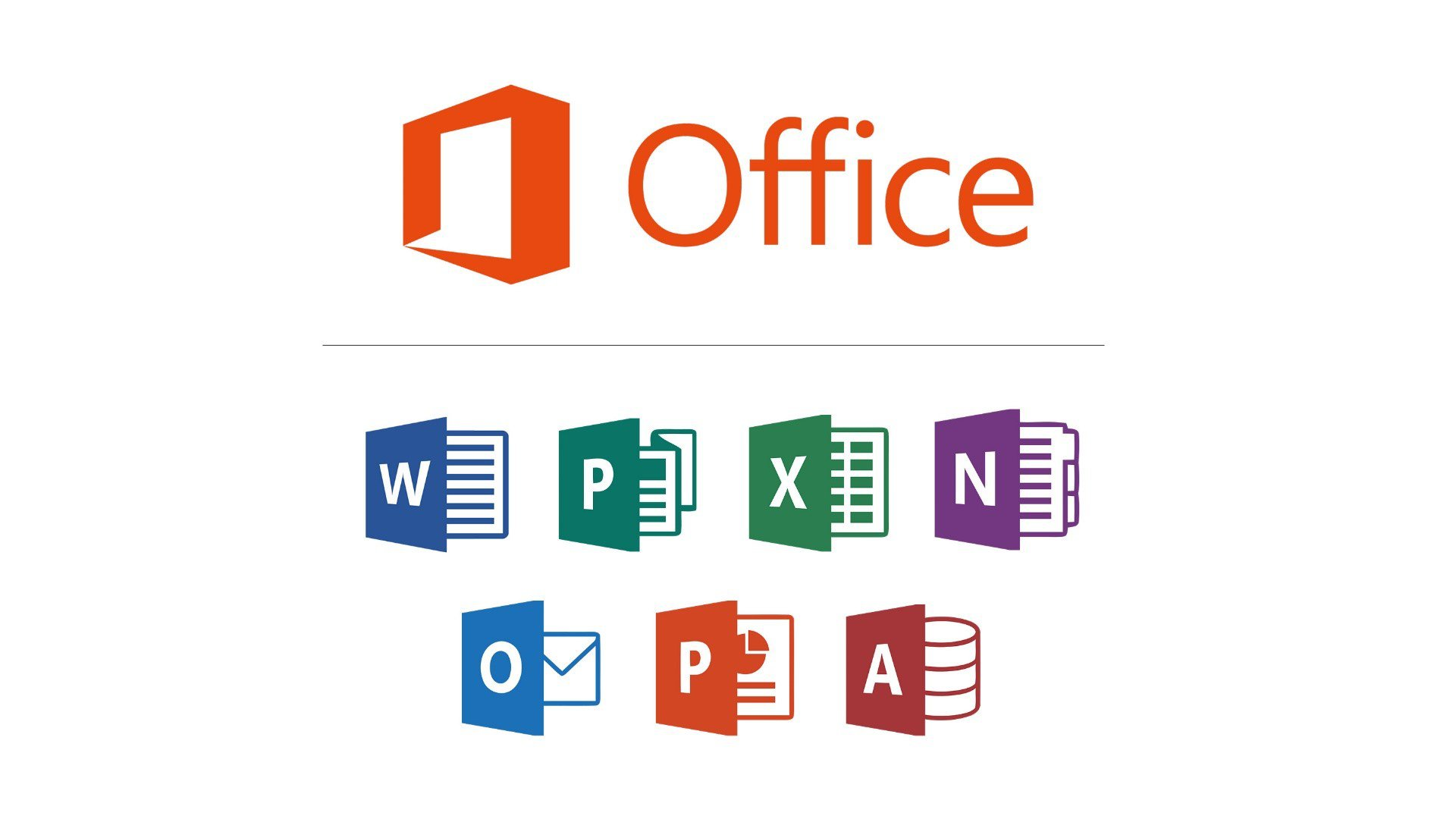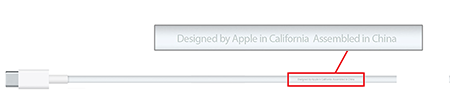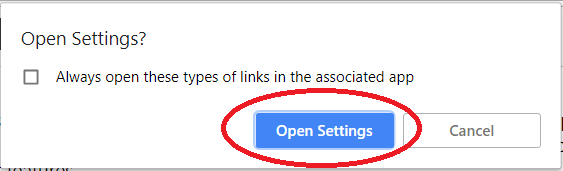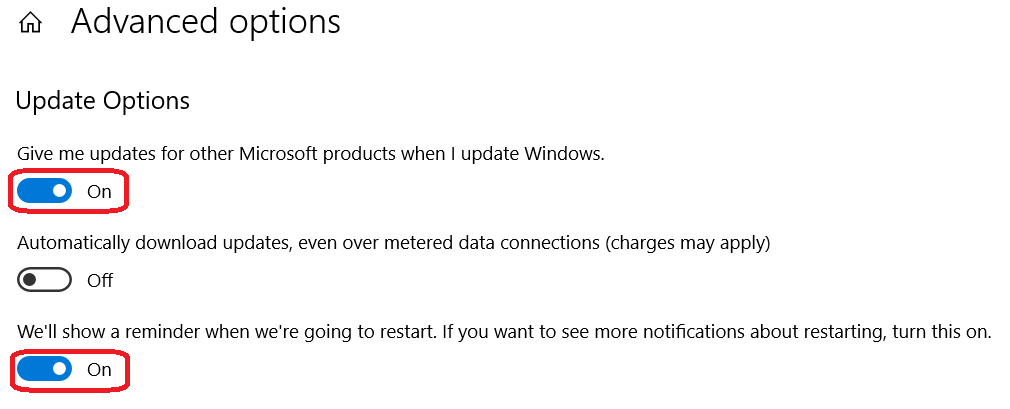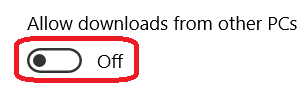Having software available to edit images is a necessity in today’s world where a picture is needed to tell your story. We have put together a list of useful applications that will have you editing your photos like a pro.
Basic Editing
Got Windows? Microsoft Windows Paint is included for free with Windows or Microsoft Paint 3D is available from the Microsoft store, and are both great basic editors for those quick image edits.
Got Mac? Use the free Photos app to for basic editing needs.
Aviary is made by Adobe and offers a mobile and an online app.
Adobe Photoshop Express is another feature packed application available for installation on iOS, Android, or Windows devices.
Fotor offers an online or Windows download in both a free limited feature version with ads, or a paid ad-free version in monthly or annual payment options.
Intermediate Editing
Pixlr is an online editing tool as well as a mobile app available in both free and pro versions depending on your requirements.
Canva offers an online editor for individuals or teams requiring login to access the many features. A free account is available with limited features or a team paid account providing more advanced features.
Advanced Editing
Gimp is an open source, or free application that was first developed over 20 years ago and maintained by a large number of contributors. While a bit daunting at first, there are many great resources and videos available to help guide you when needing to find a particular option when editing your images.
Inkscape is an open source professional vector graphics editor loaded with features and many helpful websites and videos offering helpful articles to use this software to it’s fullest.
Adobe Photoshop is one of the most widely known applications for image editing and is available by subscription directly from Adobe or from many re-sellers and often used by professional developers.
Vectr is another free vector graphics editor available as a download or using online in your favorite browser.
If you have a favorite editor to add to the list please let us know!